1. Register account
Let's begin by creating your account and confirming it via email. If you already have an account, you can skip this section.
Head over to our Serpotrack registration page. Then, provide your email address and choose a strong password for your account. Finish by clicking "Register".
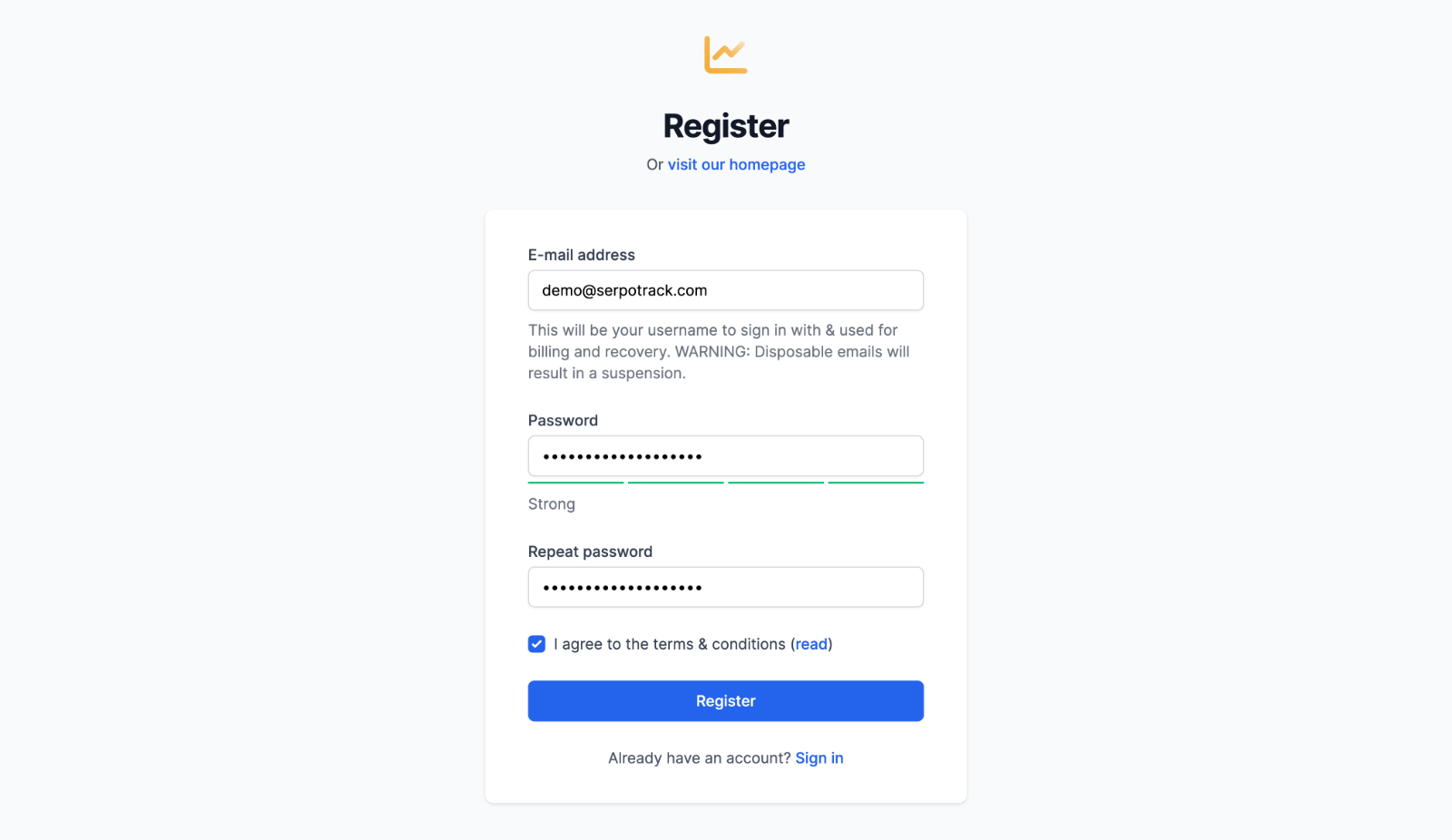
After registering, you'll receive an e-mail with a verification link. Open the link to confirm your account.
2. Activate plan (try for free)
If you already have an active plan, you can skip this step. Now that your account is activated, you have the option to subscribe to a plan or start a free trial.
Sign in to your Serpotrack account. After doing so, you'll be redirected to your Projects page. Here's you'll see an alert message stating that you don't have an active plan yet.
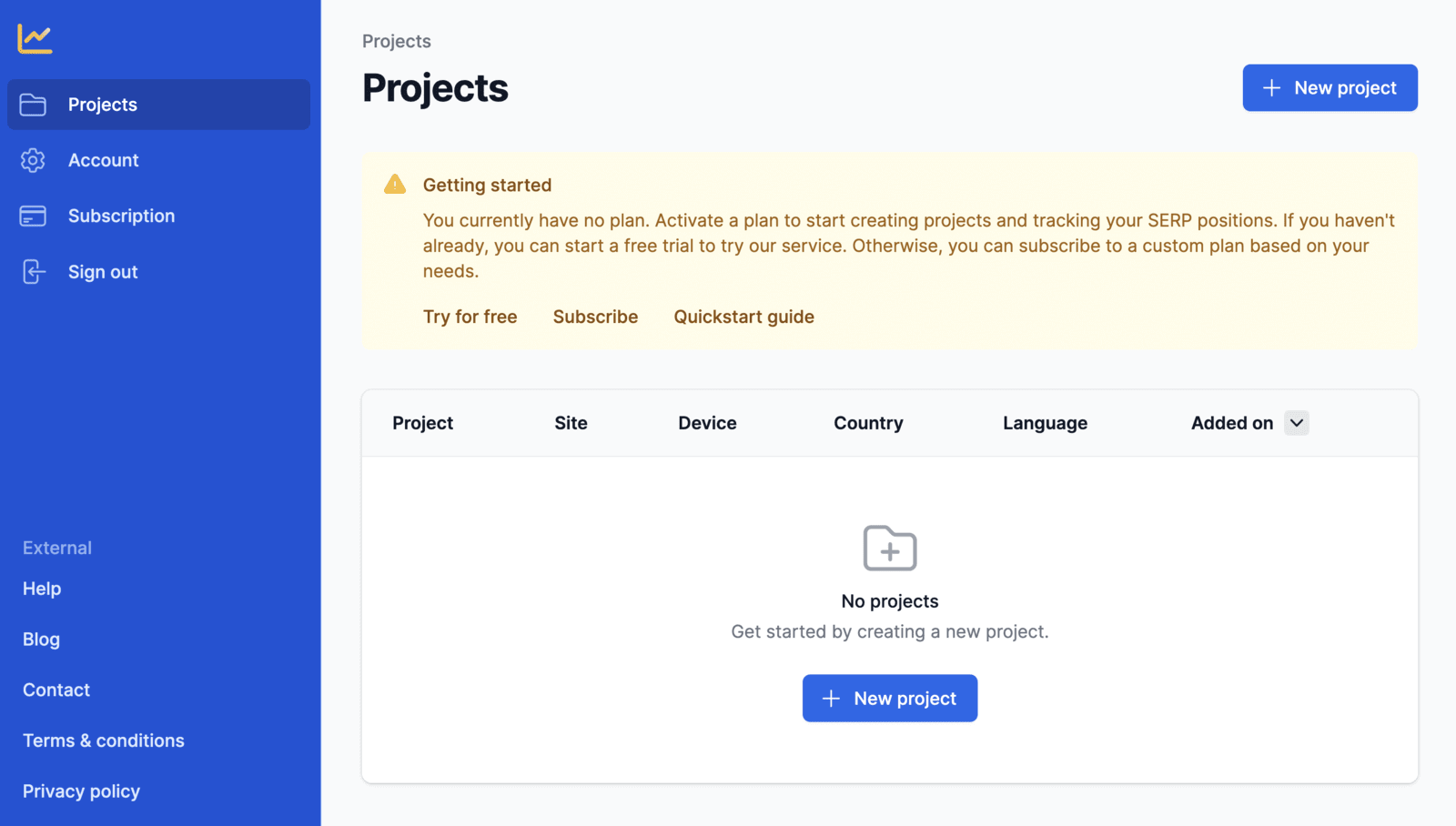
Go to your Subscription page by using the navigation menu or clicking one of the buttons in the alert message. From this page you can either subscribe to a plan or start a free trial. We recommend starting a free trial to see if Serpotrack suits your needs. To start a free trial, you simply press the "Start 5-day trial" button. Your trial immediately starts then, we don't need any payment details.
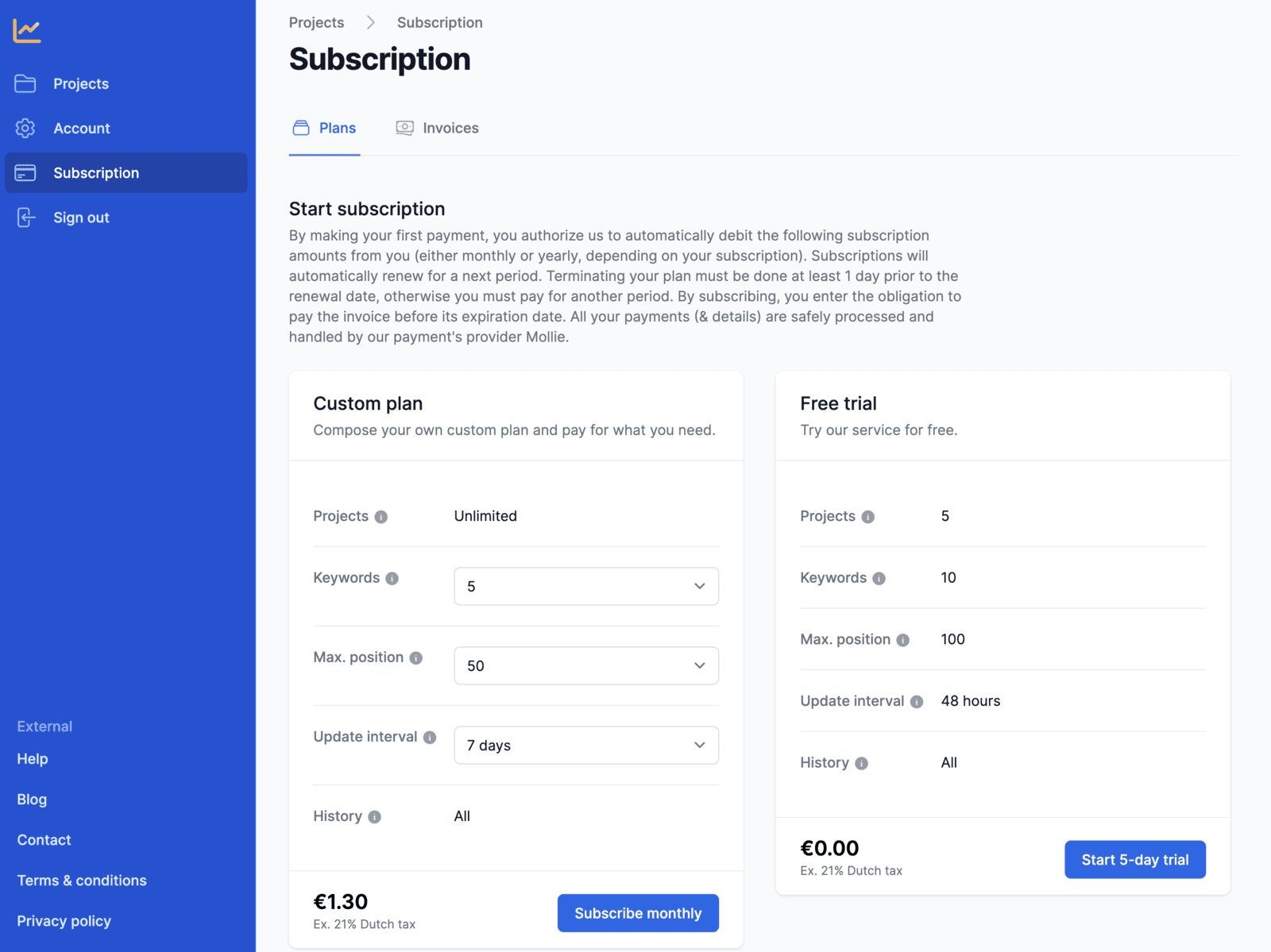
Now that you have an active plan, you can create your first project and start tracking your website SERP positions.
3. Create first project
To track your website's search engine rankings, you need to create a project. Start off by clicking the "New project" button on your Projects page. Then, from the New Project page, you need to specify:
- Project name: Internal name used in your Serpotrack dashboard.
- Website to monitor: URL of the site that you want to know the positions for.
- Language: The (interface) language used to perform searched.
- Country: The country from which the searches are performed.
- Device: Whether SERPs are retrieved for mobile or desktop devices.
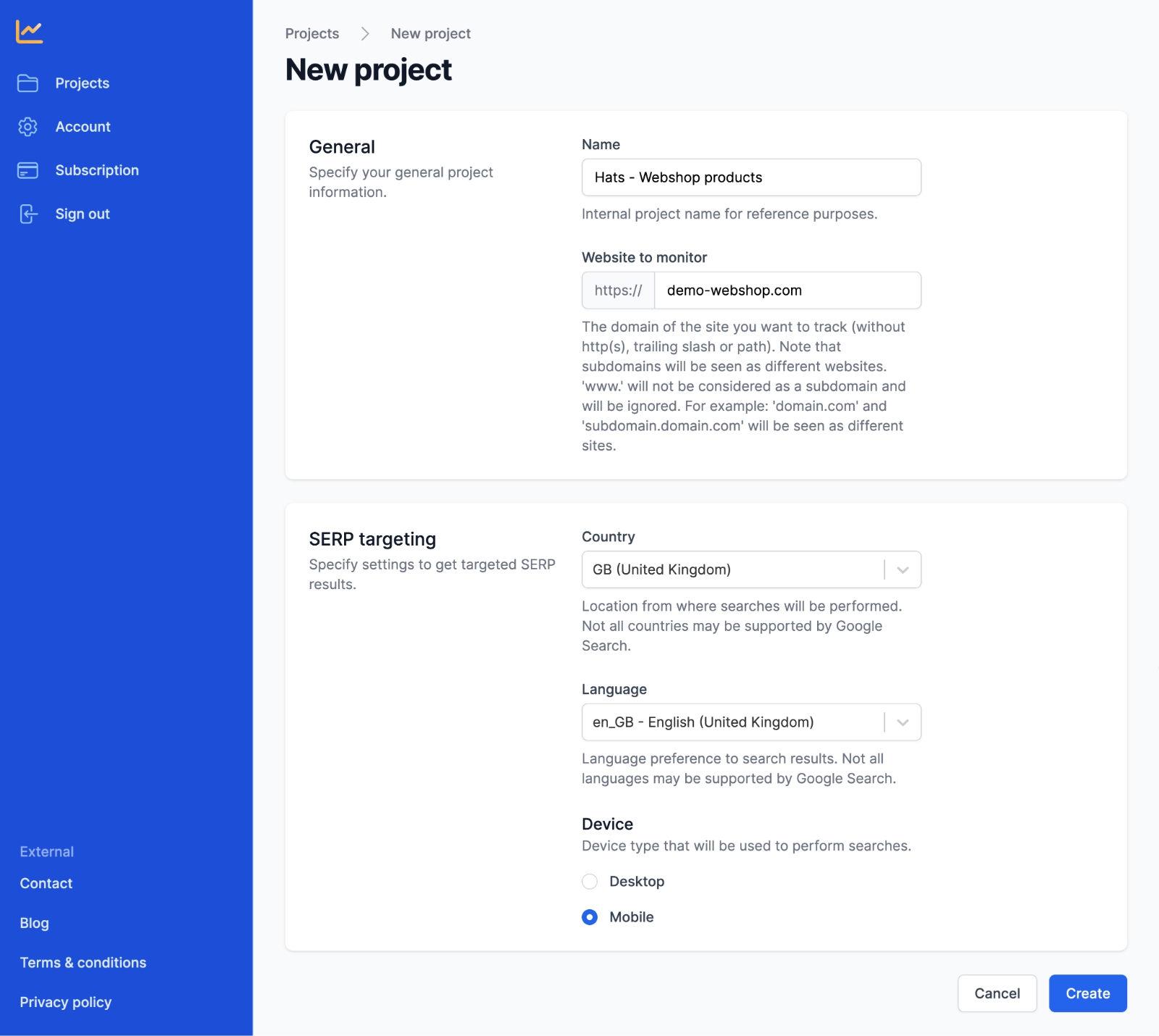
Press "Create" to continue to your Project page. Initially, your Project page is empty since you haven't added any keywords yet.
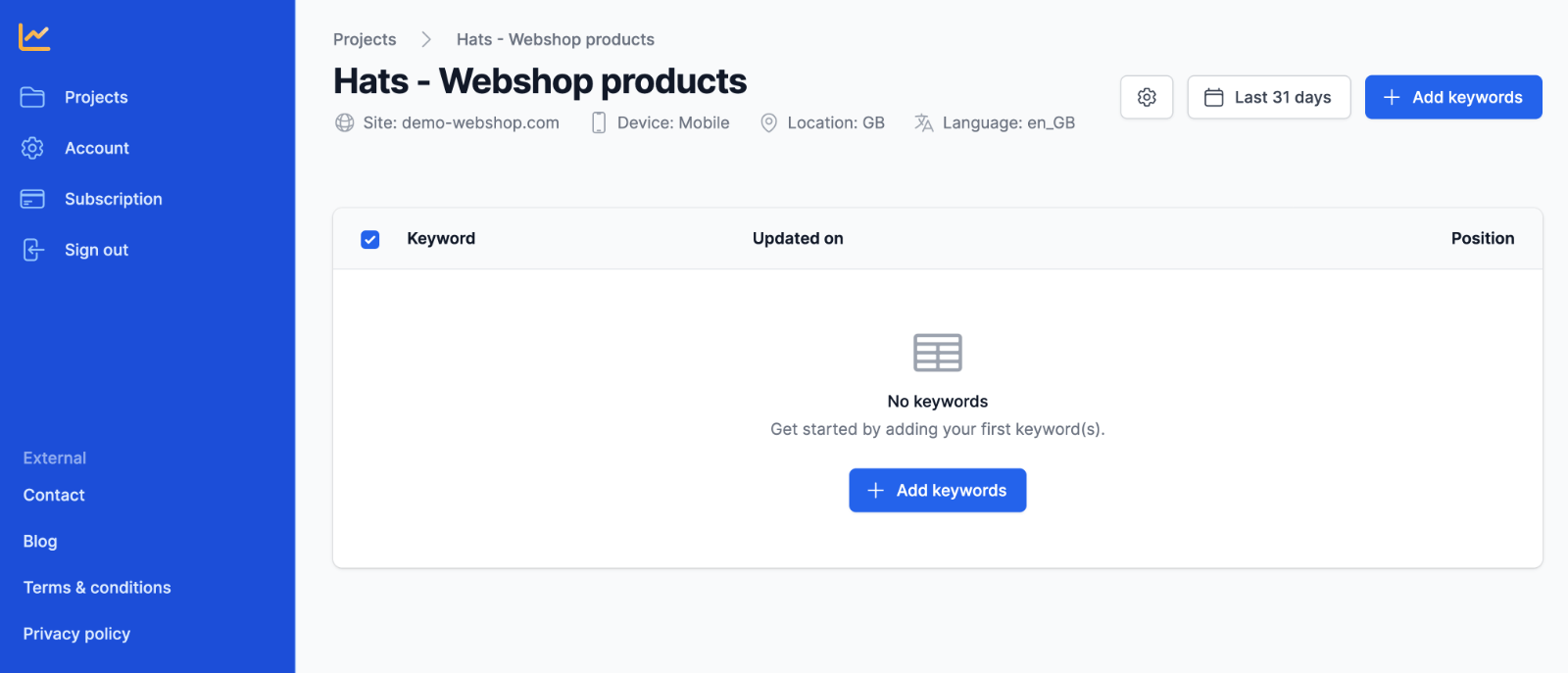
Let's add some keywords now.
4. Collect keyword SERP data
It's recommended to add the keywords that you want to rank for. So, make sure you already have already done your keyword research and have a list of keywords to add in this step. Then, from your empty project page, press the "Add keywords" button. Now, paste your keywords in the text field that appeared in the Add Keywords window.
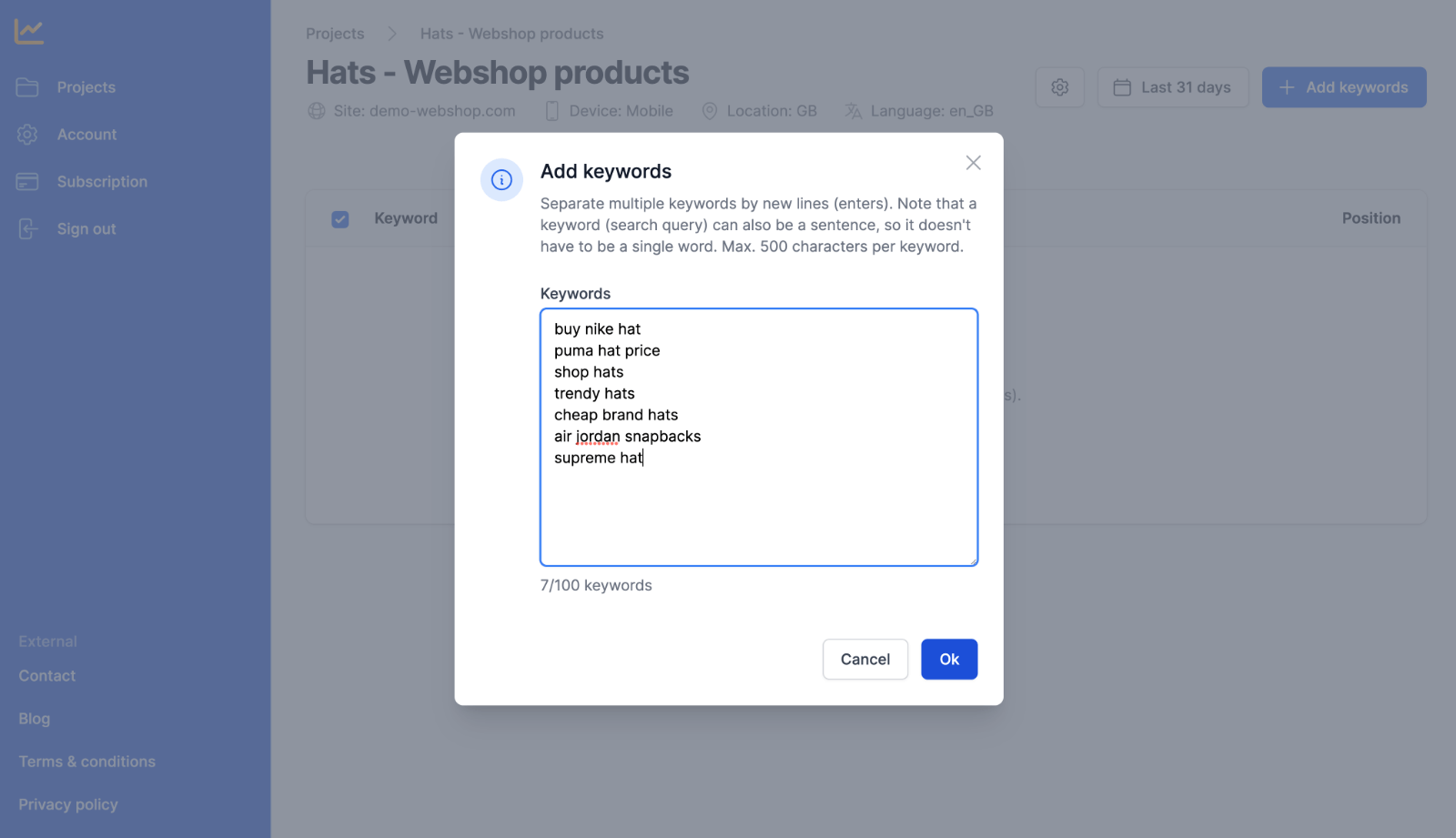
After you've added your keywords, they appear in the keywords list of your project. Press any of the rows to view more information and position data for that keyword.
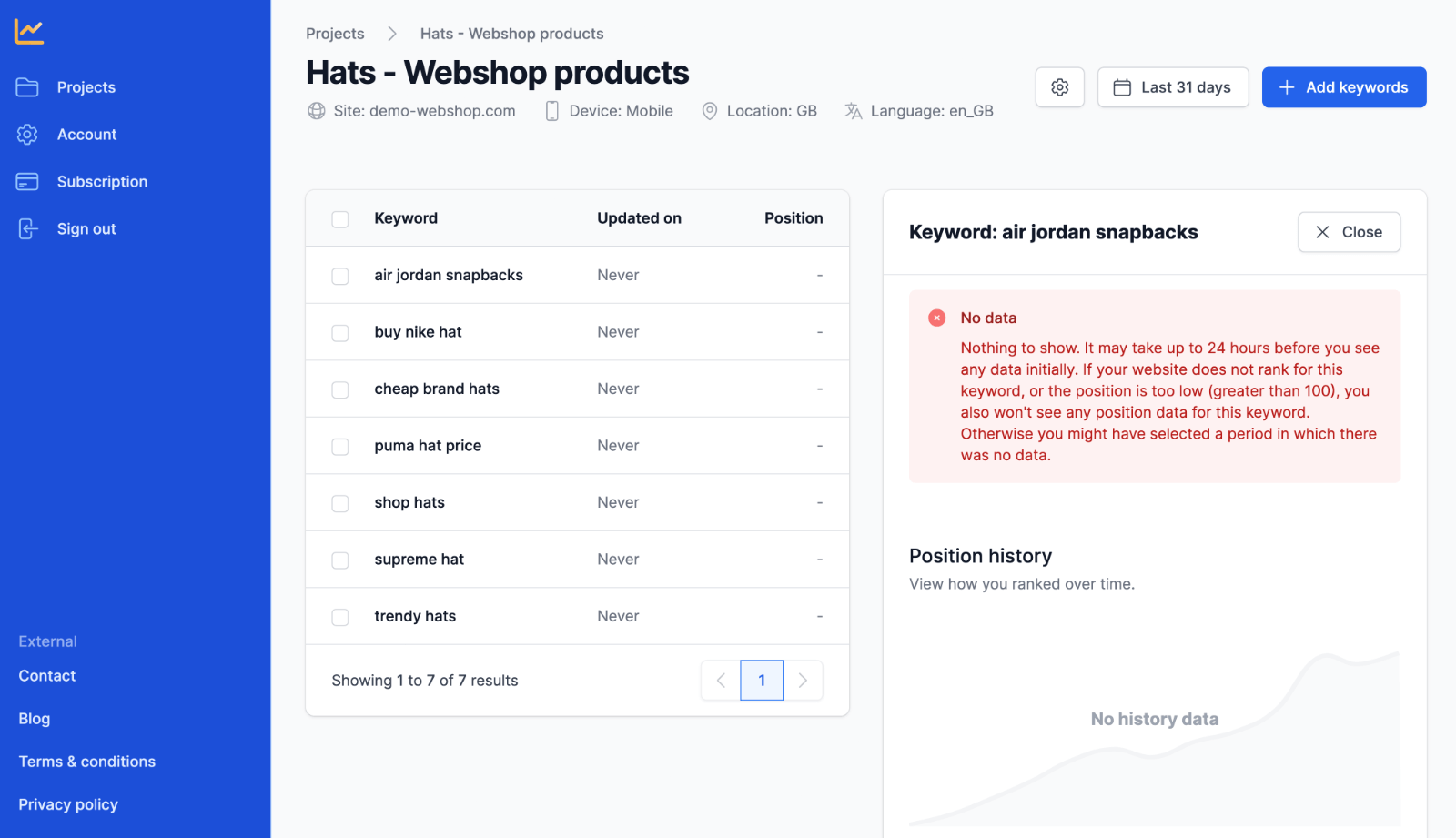
Note that initially, it may take up to 2 hours before you see your first set of data if you have search engine rankings.
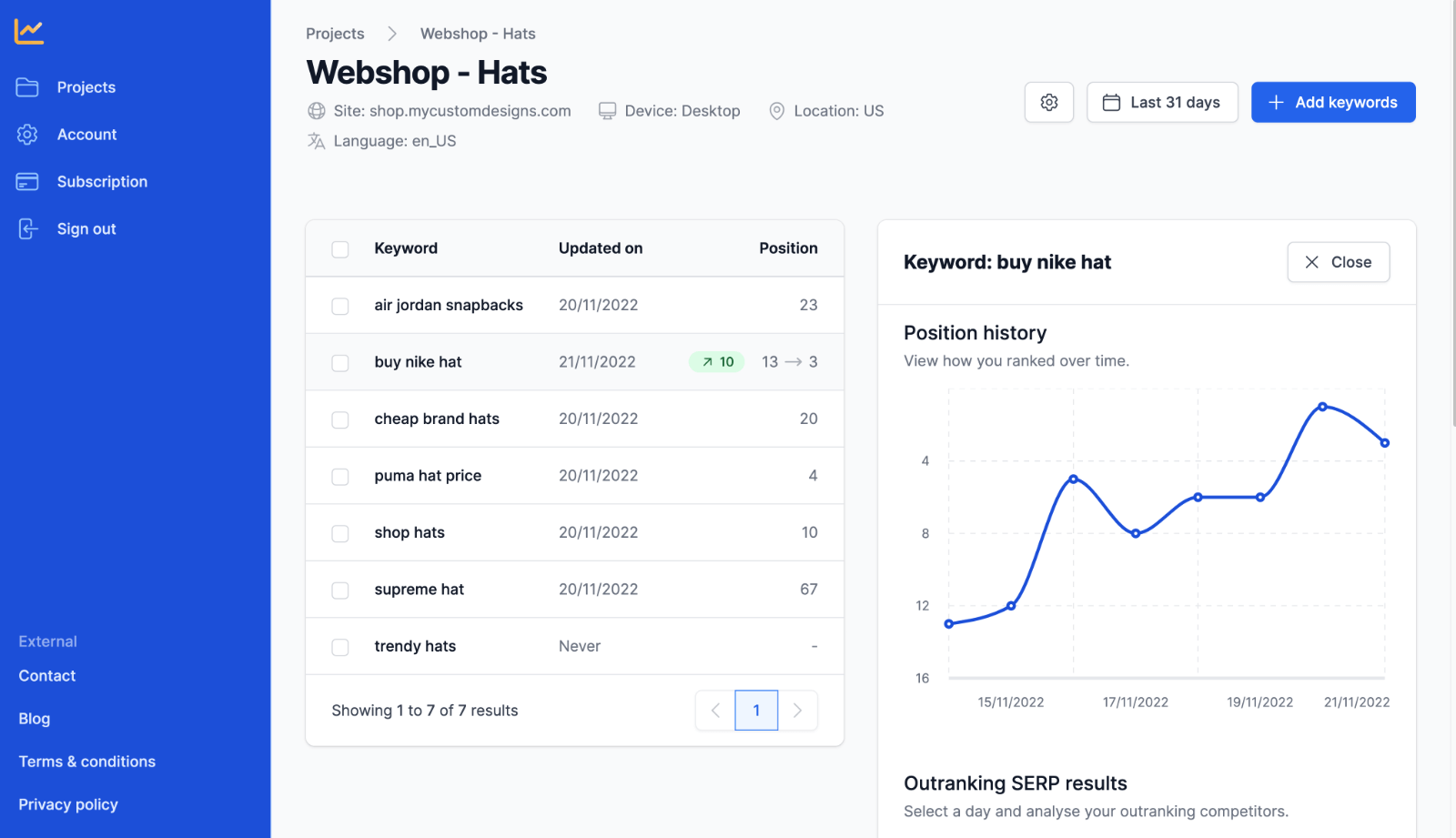
Congratulations! You have successfully completed the quickstart process for Serpotrack. Feel free to explore the various features and options available within your project to optimize your SEO strategies.
Further help
If you have any questions or need further assistance, don't hesitate to check out our comprehensive help center, blog, or contact our support team.